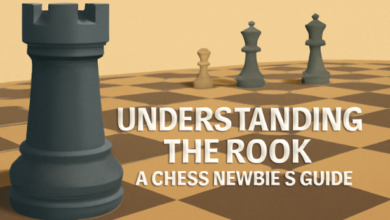How to Make a Gimkit: A Step-by-Step Guide
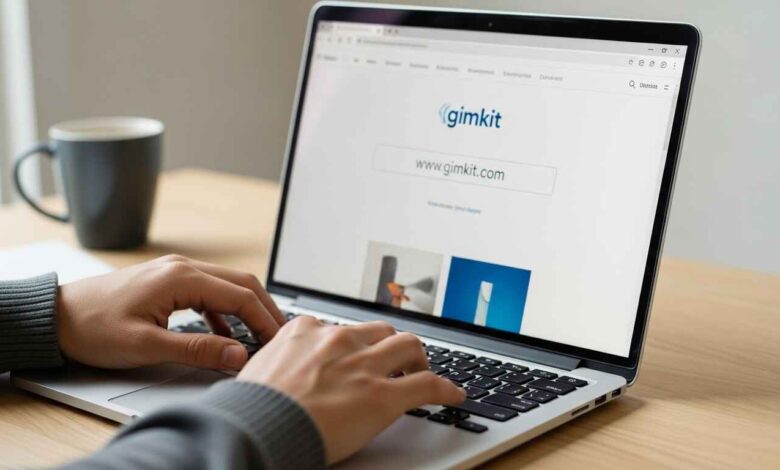
Make a Gimkit has quickly become one of the most popular game-based learning tools for teachers, students, and even casual game enthusiasts. Its interactive and engaging nature has made it a go-to platform for educators aiming to make learning more fun and interactive. If you’re wondering how to create a Gimkit, you’re in the right place. This article will walk you through every step, ensuring you can create your own customized Gimkit to suit your needs.
What Is Gimkit?
Before diving into how to make a Gimkit, it’s important to understand what this platform is and why it’s so widely used. Gimkit is an online learning platform that gamifies the learning process, allowing students to answer questions and earn virtual money, which can then be used to buy in-game power-ups and upgrades. This interactive approach encourages students to keep playing, reinforcing the learning material in a fun and engaging way.
Teachers can create their own kits, customize them, and set them up for students to play either individually or in teams. What makes Gimkit unique is that it turns traditional study tools into a game, making learning an enjoyable experience rather than a mundane task.
Steps to Make a Gimkit Game
Creating a Gimkit is easy, and this step-by-step guide will help you get started.
1. Create an Account
Before you can start building your Gimkit, you’ll need to sign up for an account. Visit the Gimkit website and click on the “Sign Up” button. You’ll be asked to provide some basic information like your name, email address, and a password.
Once you’ve signed up, you can log into your account and start creating your first kit.
2. Start a New Kit
Once you’re logged into your account, look for the “Create a New Kit” button. Click on it to begin setting up your game.
You’ll be prompted to choose a title for your game. This title should reflect the content or topic of the questions you plan to include. Whether you’re making a quiz about history, math, or science, make sure your title is both descriptive and catchy.
3. Add Questions and Answers
Now comes the fun part: adding questions and answers to your kit! You can either type the questions yourself or import them from other sources. Here are some tips for creating effective questions:
- Keep it concise: Make sure your questions are clear and easy to understand.
- Use multiple-choice format: This is the most common format in Gimkit. You’ll need to provide several possible answers, with one being correct.
- Incorporate varied difficulty: Mix easy and difficult questions to keep the game interesting.
- Include media: If you want to make your game even more engaging, you can add images or videos to the questions.
Once you’ve created your first few questions, you can continue adding more. There is no limit to how many questions you can include in your kit, so feel free to get creative!
4. Customize Your Game Settings
Gimkit offers various customization options to tailor the game to your specific needs. You can choose the following settings:
- Game Mode: Gimkit offers different game modes such as “Classic,” “Team Mode,” and “Solo Mode.” Select the one that best suits your purpose.
- Time Limit: Set a time limit for each question or let students take as much time as they need.
- Point System: Decide how many points each question is worth and whether you want to reward extra points for accuracy.
- Power-Ups: Gimkit includes several in-game upgrades such as the “Double Money” power-up, which can add an element of strategy to the game.
You can also adjust the difficulty level of the questions and decide whether you want to allow hints or other aids.
5. Test the Game
Once you’ve set everything up, it’s time to test your game. You can preview the game as a student would experience it. This step is important to ensure that the questions make sense and that the game functions as you intended. Testing also lets you identify any issues, such as incorrect answers or glitches.
6. Invite Students to Play
After you’re happy with your game, it’s time to invite your students. You can either share a unique game link or invite players directly via email. Students will click on the link, enter a name, and join the game.
If you’re playing in a classroom, you can also set up a classroom timer for all students to start and finish simultaneously.
7. Monitor the Game
As the game progresses, you can monitor the students’ performance in real time. Gimkit allows you to see how many correct answers each student has given and how much virtual money they’ve earned. You can also observe which questions are causing trouble, so you can provide additional help if needed.
8. Review Results and Provide Feedback
After the game ends, you’ll have access to detailed analytics. This data shows how well each student performed and which questions were most challenging. Use this information to provide constructive feedback and help students review areas where they struggled.
Tips for Making the Most Out of Your Gimkit
- Use Gimkit for different subjects: You can create Gimkits for a variety of subjects, from English literature to math to geography. The possibilities are endless!
- Challenge students: Set up competitions or use Gimkit as a quiz to prepare for exams. It’s a great way to make studying more interactive.
- Keep it fresh: Regularly update your Gimkit questions to keep students engaged. Introduce new topics or themes to keep things interesting.
- Collaborate with others: If you’re a teacher, collaborate with other educators to create shared Gimkits. This encourages teamwork and enhances the learning experience.
Conclusion
Gimkit is a fun, engaging, and effective tool for learning. Whether you’re a teacher looking to create interactive quizzes for your students or someone who just enjoys game-based learning, this platform offers endless possibilities for educational entertainment. With this step-by-step guide, you’re now equipped to make your very own Gimkit game and start learning through play.
Ready to create your first Gimkit? Log in to your account, follow the steps above, and get started on a fun and educational journey today!
Faqs
1. What is the best type of question format for Gimkit?
The best question format depends on the subject you’re teaching. However, multiple-choice questions are the most common and work well for most topics.
2. Can I import questions from other sources?
Yes, you can import questions from other sources or even copy-paste questions into Gimkit. This can save you time if you already have a collection of questions.
3. How many people can play a Gimkit game at once?
There is no specific limit to the number of players who can join a Gimkit. However, the game is best suited for classroom settings or small groups.
4. Can I add images or videos to questions?
Yes, Gimkit allows you to add multimedia to questions, which can make the game more engaging and interactive.
5. Can I track students’ progress?
Yes, Gimkit provides detailed analytics that allows you to track students’ performance in real-time and review their results after the game ends.